Zero-Touch Windows 10 Device Management
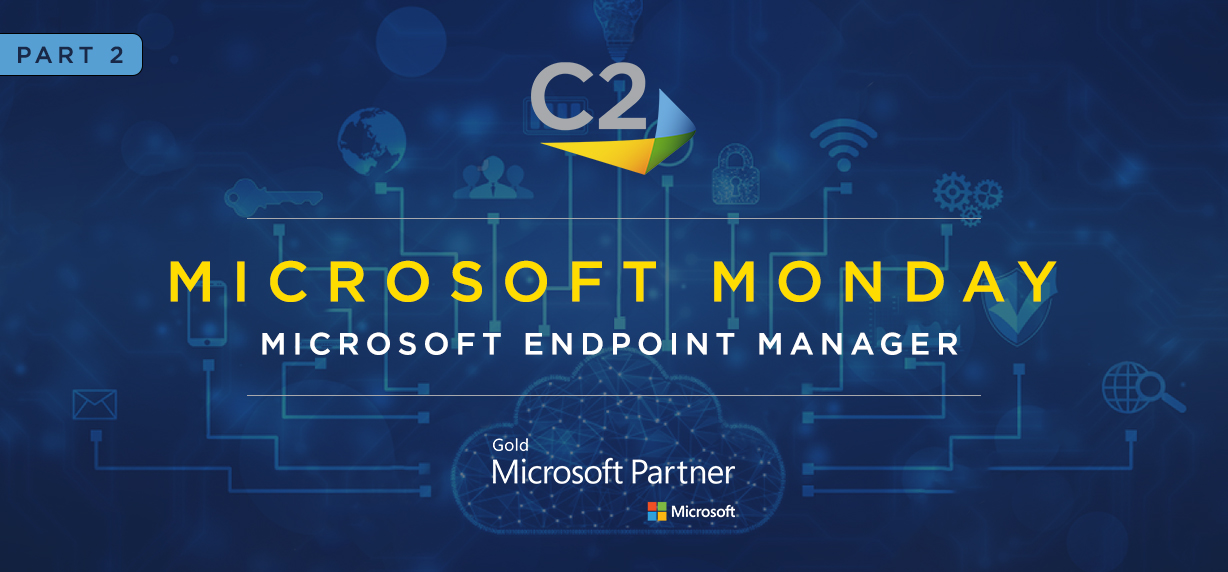
Welcome back to Microsoft Monday and our second post in the series where we dig deeper into Windows 10 device management through Microsoft Endpoint Manager.
We have learned a lot since the pandemic began on how to enable remote work and education. In addition to eliminating the necessity to physically touch Windows 10 devices, the overarching goal is striking the perfect balance between security and controls on devices versus an enabling end-user experience. Here’s how we do it:
Security is at the forefront of a compliant and remote workforce. Devices and data need to be protected in parallel then wrapped up together through a set of policies that govern access to protected data. With Endpoint Manager, compliance policies are the mechanism used to enable or revoke access to data based on a preset baseline of device security. For instance, if a device does not have a valid and up-to-date antivirus program running or firewall in place, access to data can be revoked due to the device being out of compliance. Automated notifications to end-users and device admins keep everyone informed of the compliance issue and can be remediated to bring the device back into compliance whereby enabling access to protected data.
Endpoint Manager makes it easy to configure and deploy Windows Defender antivirus, anti-malware, firewall, and disk encryption. Reporting, dashboards, and notifications provide 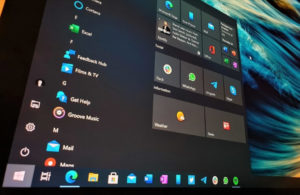 admins insights into their device security configurations, providing a complete picture of all managed devices’ compliance status. These tools are super helpful when it comes time to prove the value of utilizing Endpoint Manager.
admins insights into their device security configurations, providing a complete picture of all managed devices’ compliance status. These tools are super helpful when it comes time to prove the value of utilizing Endpoint Manager.
Security and compliance policies address the safety of data on managed devices, but what about end-users? By leveraging AutoPilot for zero-touch deployment, we can ensure the safety and health of the end-user is not at risk due to devices passing through several hands for configuration prior to it reaching the end-user. A seamless device procurement process enables us to place an order through an OEM such as Dell, ship the devices directly to end-users and configure a user-driven method to get the device setup and enrolled in management.
What about apps that enable our users to be productive on these new machines? Yes, you can configure and push them out via Endpoint Manager. Custom apps? No problem. Windows store apps and Endpoint Manager has you covered. (Pro tip: Microsoft 365 apps for Enterprise is easier using Endpoint Manager versus running a .exe on the device manually.) So much functionality is enabled with Endpoint Manager to streamline device configuration and deployment that IT admins can turn their focus to other important functions such as end-user training and workflow efficiencies, while organizations can fully realize their M365 license investments.
The days of unboxing devices, lining them on a table, and completing a setup for our end users is over! It’s time to lift the device configuration burden from our IT staff and shift to Endpoint Manager and our OEM vendors.
In our next post, we will shift our focus to mobile devices like smartphones and tablets. Protect all your endpoints from one interface – what a nice thought.
Microsoft Endpoint Manager, let your light shine!
C2 is a Microsoft Gold partner specializing in cloud solutions, digital services, and managed support solutions celebrating our 28th year in business.
